How to import vCard(.vcf file) contacts in your Lava IRIS 502 mobile device?
You can easily transfer converted vCard (vcf) contacts from your system to Lava IRIS 502 Android Mobile Device.
STEP:1
The First step is to"connect your Lava IRIS Mobile to PC" and Tap on "USB Connected" option
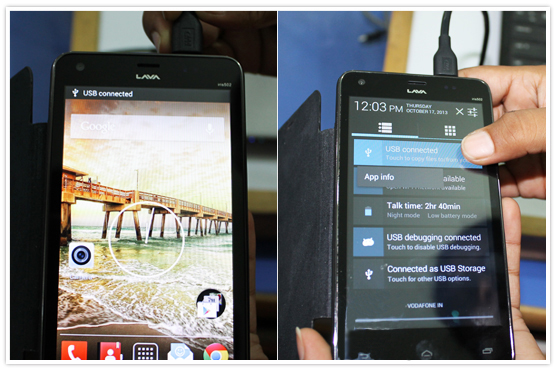
STEP:2
Now "Turn on USB Storage" option, after that it will display a security message Tap on "OK" button.
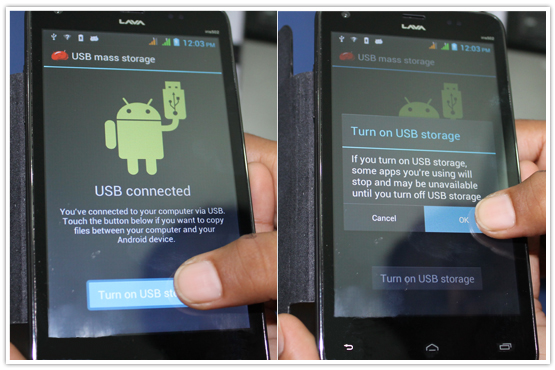
STEP:3
"Copy" your converted contact folders from your system and "paste" in your mobile device.
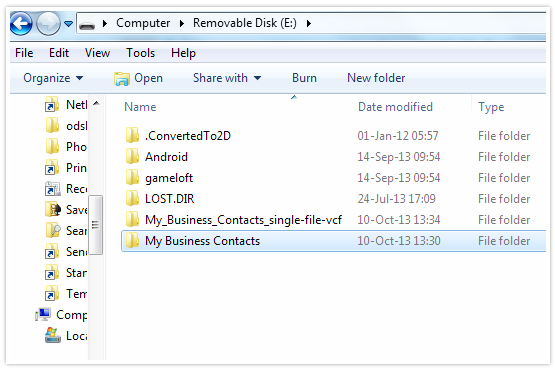
STEP:4
These"vCard (.vcf files)" are now in your mobile device.
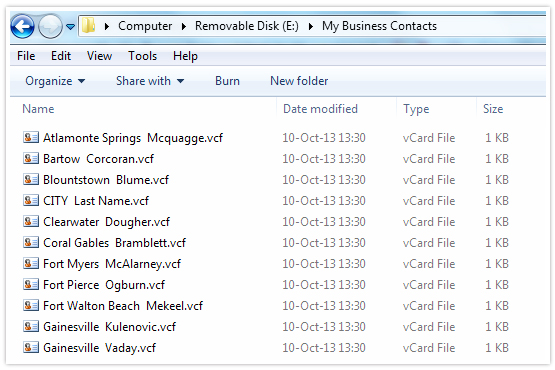
STEP:5
After copy your vCard contacts in your mobile, Tap on "contacts" icon

STEP:6
Tap on "Menu" button and choose "import/export" option from the list.
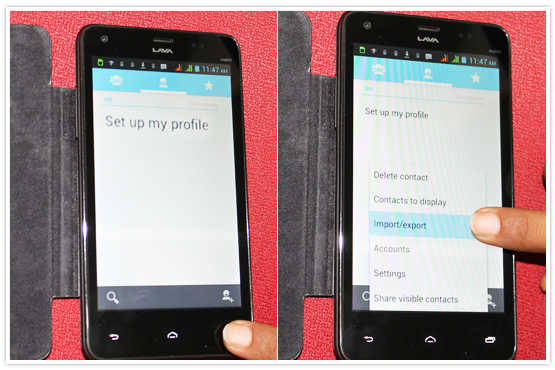
STEP:7
Now, after tapping on Import/export option, you can select either Phone storage, SIM Card or "SD Card" option and tap on "Next" button.
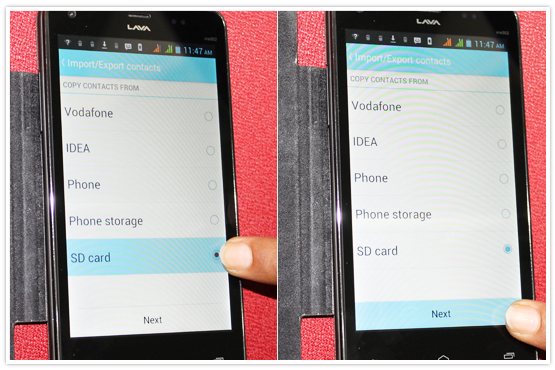
STEP:8
Copy contact to "Phone storage" and tap on "Next" button to continue, during this a message about "vcf contacts will be imported shortly" display on your device.
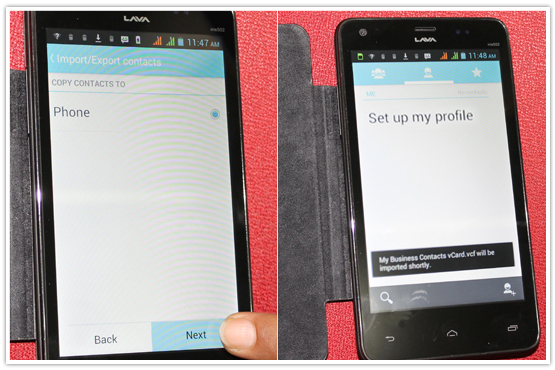
STEP:9
This is it, all "vCard contacts are imported" in your mobile successfully and you can also see full details of any particulars.
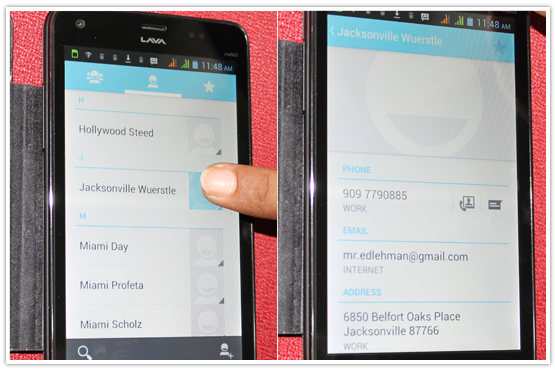
Related Topics
