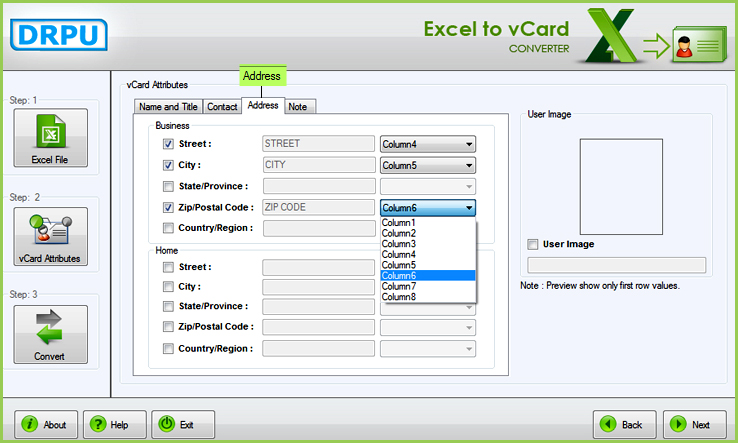How to Convert excel spreadsheet data to vCard (.vcf) file

Want to convert all your Excel Spreadsheet contacts into vCard contacts for your Smart Phone?
You may have different reasons for converting all your excel sheet contacts to vCard (.vcf) contacts that may be different according to your needs. It is not possible to Import all your contacts individually and you can’t directly convert all your excel sheets into vCard file for your Smart phone.
Using this DRPU Excel to vCard Converter Software, you can convert all your contacts into vCard at a single click instead of repetitive process of manual saving of each contact detail one by one for your social networking websites such as Facebook, LinkedIn, Google+, Twitter and many more.
STEP-1. Excel Spreadsheet file
You may have large excel sheet contacts to convert into .vcf file as shown in below screen:
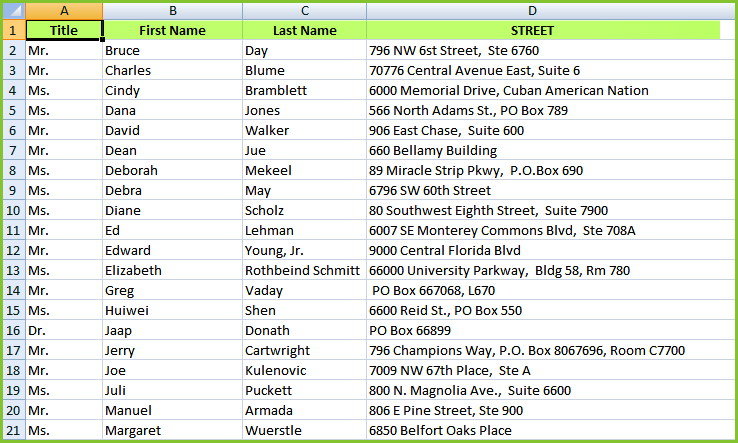
STEP-2. Install and Run the Software
You first need to install and run "Excel to vCard Converter Software" on your system. Click on "Browse" button to import your require Excel File from this screen:
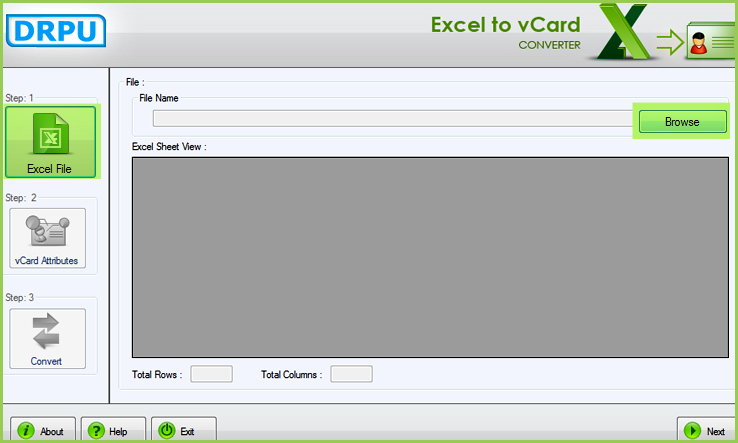
STEP-3. Browse Excel-Spreadsheet File
"Select Excel file" from your local drive to convert into vCard as shown in below screen:
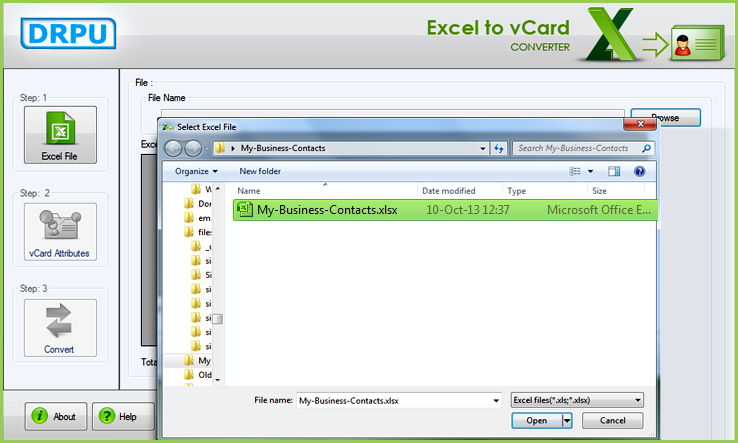
STEP-4. Selected Excel File
You can select "Excel sheets, columns" from selected Excel file, as shown in screen below:
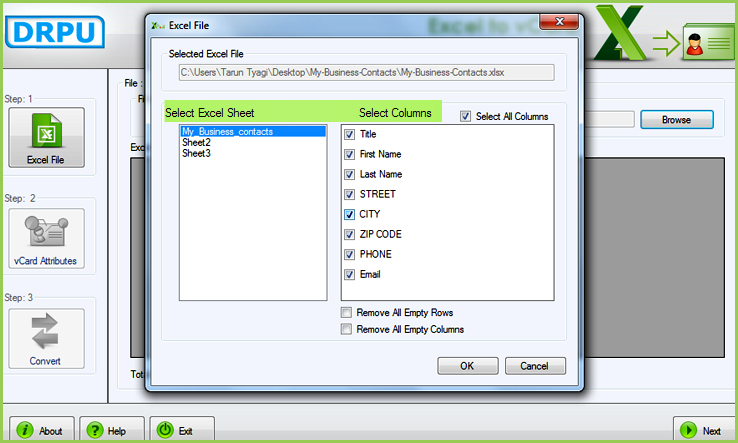
STEP-5. Excel Sheet View
After selecting all your require columns and excel sheets this screen display "all the content of Excel file" with option to select your contact images as per your requirement:
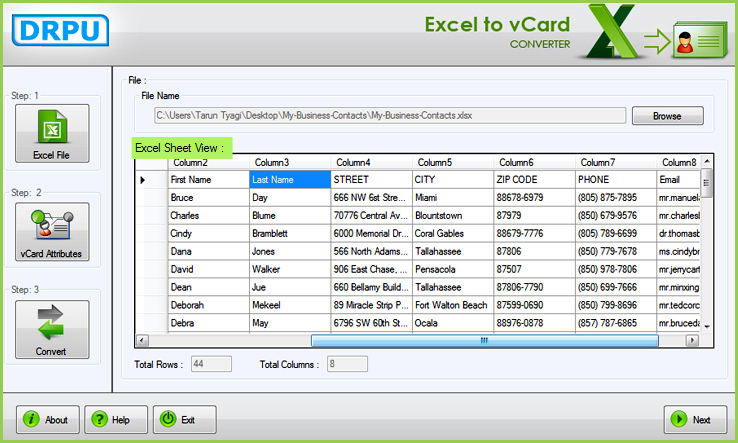
STEP-6. vCard Attributes
Now click on "vCard Attributes" button to select "Name and title" field from Excel File, which you want to keep in your .vcf file according to your needs:
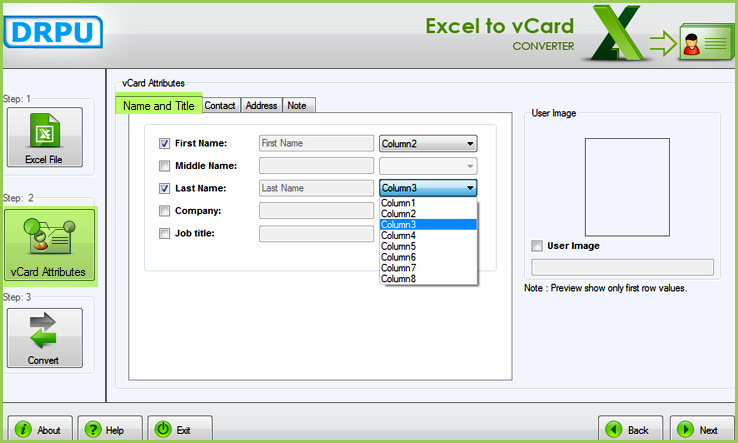
Now go to "Contact" field to select Email address, Phone number, Webpage address etc as shown in below screen:
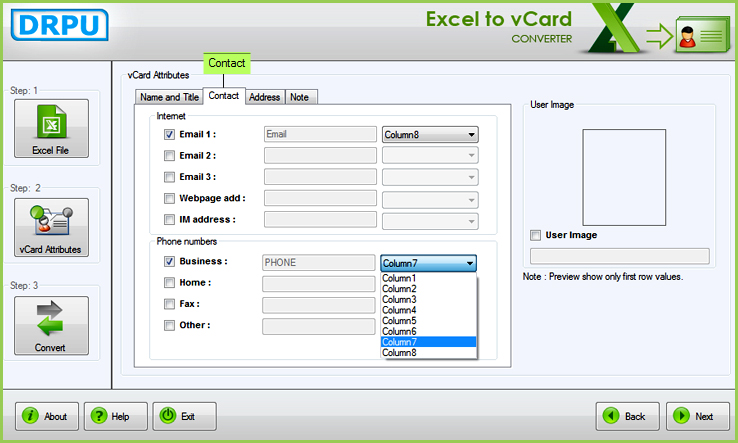
You can also go through "Address" field to select street, city, zip etc for your vCard file. After selecting all your require fields click on "Next" button: