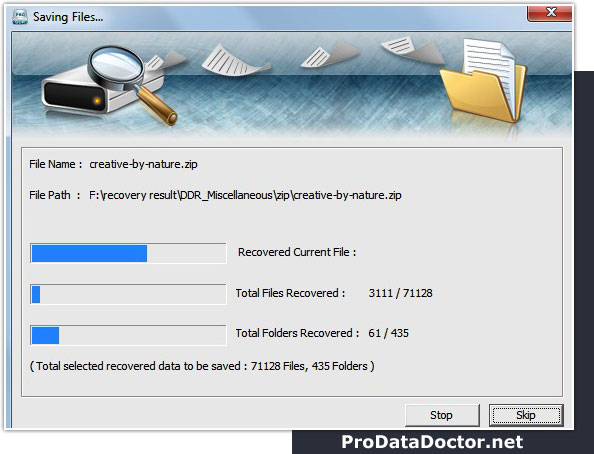How to recover files?
To recover files from hard disk or USB media, first you should connect your data storage device with PC, then start recovery process.
STEP- 1: Select Search Mode
In this tutorial, we will discuss how to recover files using "Deep search" recovery mode as shown in below screenshot:
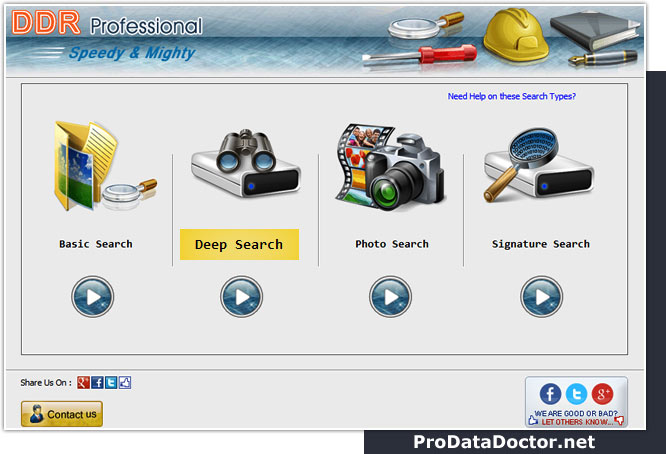
STEP- 2: Select disk for Recovery
"Select drive" from which you want to recover data:
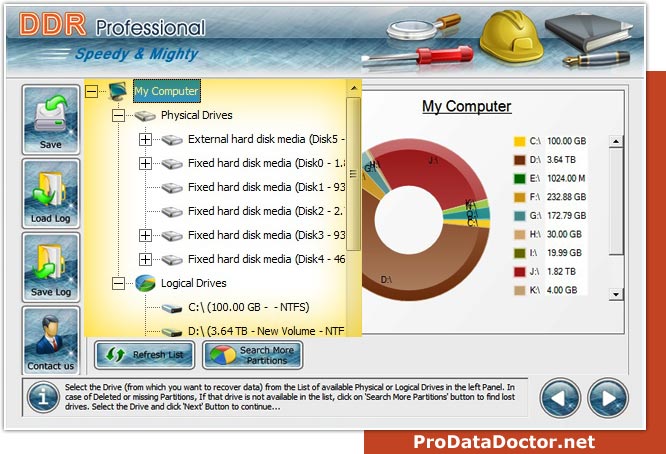
STEP- 3: Select Searching Criteria
Select partition to search lost or deleted data in “specific partition of disk” as shown in below screen:
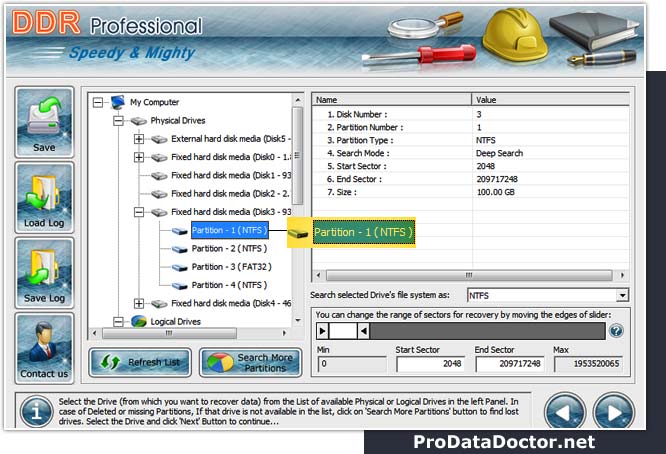
If you want to search lost data in "entire storage of disk" , select the disk which you want to recover data.
If you want to search lost data "within a specific sector range", then drag Left and Right edges of Slider to enter sector range or you can also enter these values in ‘Start Sector’ and ‘End Sector’ fields manually
STEP 4 : DiskScanning Process
Wait until data recovery software completes "disk scanning process":
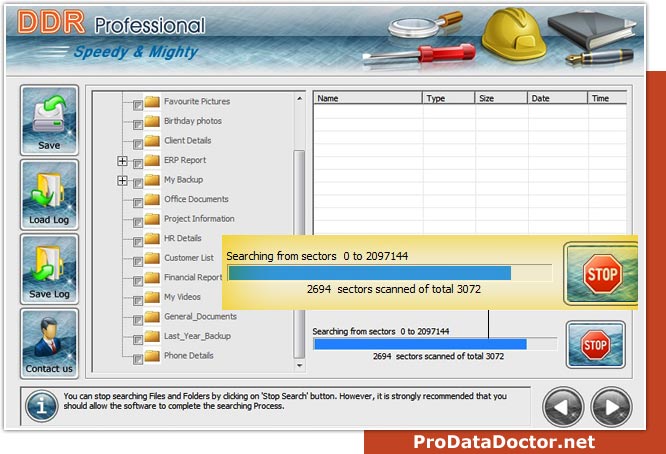
STEP 5 : Select files to save
Scan result listed here. Select the folders from Left Panel Directories and click on "Save" button in Toolbar to save recovered files and folders. To save all recovered data click on “save” button:
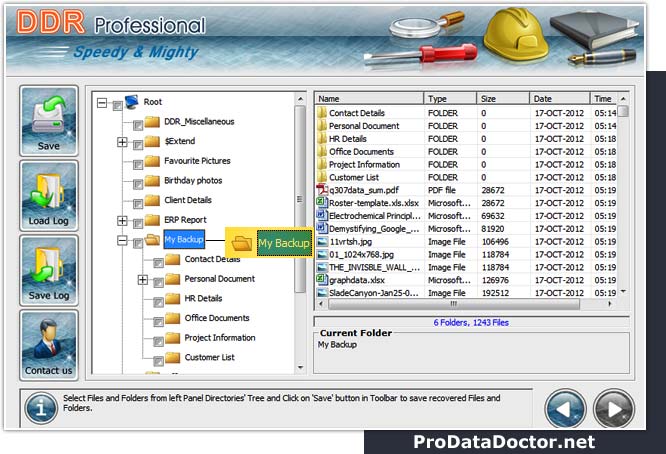
STEP 6 : Click on Browse button
Now click on “browse” to select the destination path, where you want to save data and click on "OK" Button to continue:
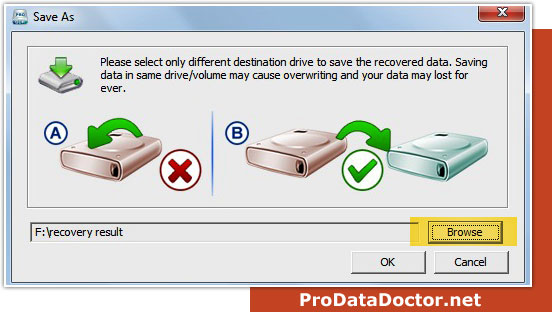
Note: Please select only different destination drive to save the recovered data. Saving data in same drive/volume may cause overwriting and you may lost data forever.
STEP 7 : Saving Restored folders and files
Now "save" all your recovered files and folders at your selected destination as shown in figure: