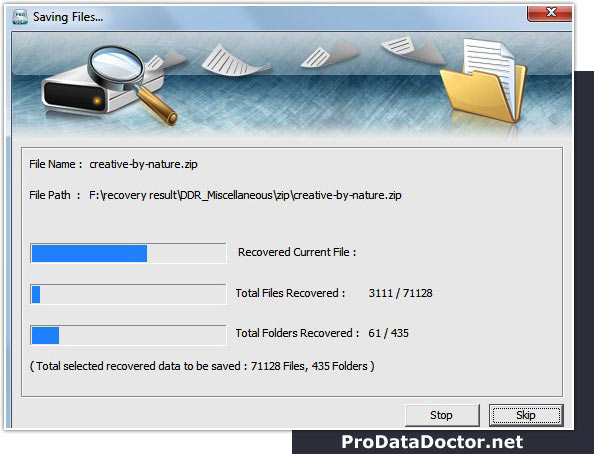How to recover data?
In order to recover deleted or lost data, first you should connect your mobile device to computer system, then start recovery process.
STEP- 1: Select Searching Mode
First select "search recovery modes" (Basic Search, Deep Search, Photo Search or Signature Search) as per your requirement. In this procedure, we will discuss how to recover deleted data using "Basic search" recovery mode.

STEP- 2: Select disk for Recovery
"Select disk" from available logical or physical drives, which you want to recover data:
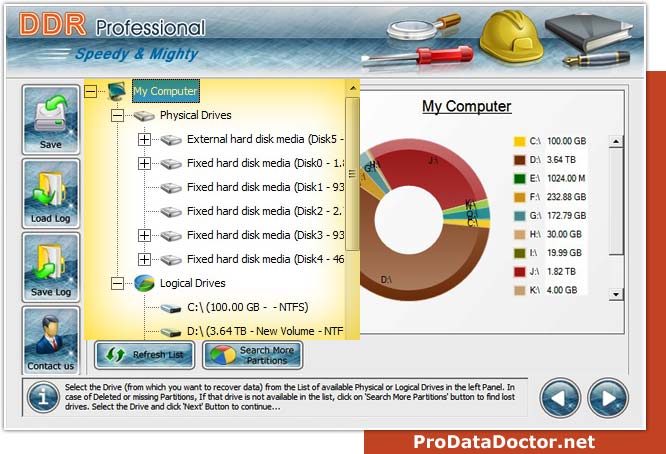
STEP- 3: Select Searching Criteria
If you want to search lost data in a "specific partition of disk", Select the partition from which you want to recover data and click on "Next" button to proceed:

STEP 4 : Scanning Process
Wait until data recovery software completes "disk scanning process":
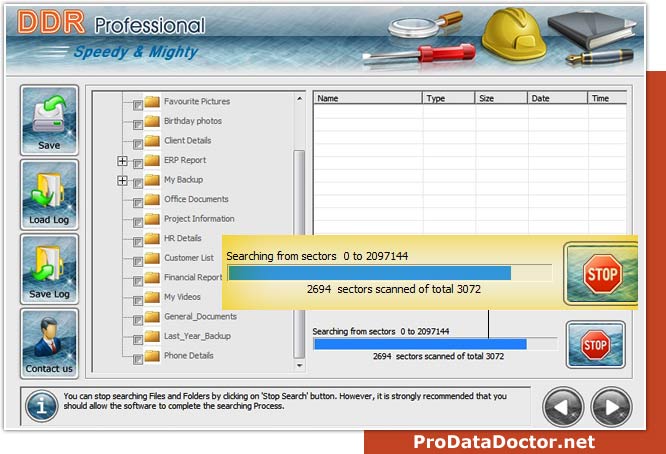
STEP 5 : Select files to save
All Scan result is shown in tree structure. Select the "folders" from Left Panel Directories and click on "Save" button to save all recovered files and folders as shown in below screen:
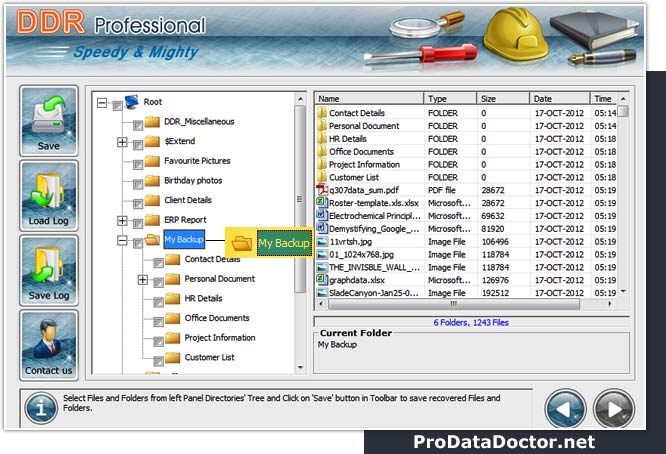
STEP 6 : Click on Browse button
Now click on “browse” button to select the destination path, where you want to save data, after selecting path click on "OK" button:
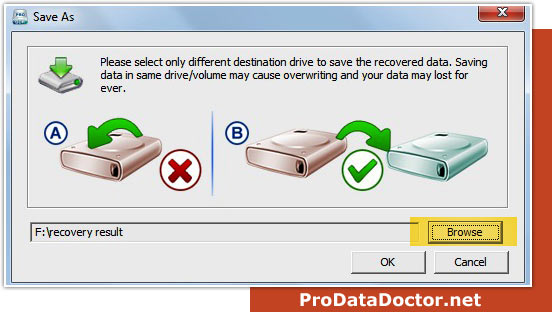
Note: Please select only different destination drive to save the recovered data. Saving data in same drive/volume may cause overwriting and you may lost data forever.
STEP 7 : Saving Recovered Files
Then start saving the selected files in selected destination path as follows: